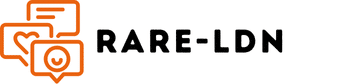What are the best practices for setting up a secure file sharing system using FreeNAS on a custom-built PC?

FreeNAS, now known as TrueNAS, is a free and open-source software platform that allows you to turn your computer into a Network Attached Storage (NAS) system. This empowers you to create your server, making it ideal for small businesses, home offices, or tech enthusiasts looking to manage and store data more efficiently. However, setting up a secure file sharing system requires some know-how. In this guide, you will learn about the best practices for setting up and managing a secure NAS server using TrueNAS on a custom-built PC.
Choosing the Right Hardware
Before diving into the TrueNAS software itself, you should ensure that your server’s hardware can handle the tasks ahead. The hardware you select for your NAS system will ultimately determine its performance and reliability.
When building a custom PC for your NAS storage, the selection of the right hardware components is essential. This includes, but is not limited to, the processor, memory, storage drives, and network interface cards.
For the processor, a multi-core CPU is recommended. The more cores and threads a processor has, the more tasks it can handle simultaneously, which is a boon for a server environment.
In terms of memory, TrueNAS thrives on plenty of RAM. The general guideline is to have at least 1GB of RAM for each Terabyte of storage. ECC (Error Correcting Code) memory is also recommended, as it helps prevent data corruption.
Your storage drives will hold all your data. It's recommended to use multiple drives in a RAID configuration for redundancy; RAIDZ1 or RAIDZ2 are popular choices. The type of drive also matters, with SSDs being faster but more expensive, and HDDs offering more storage for your buck.
Lastly, a network interface card that supports gigabit Ethernet or higher is essential to ensure that your network won't be a bottleneck when accessing your files.
Installing and Configuring TrueNAS
Once you've assembled your custom-built PC, it's time to install TrueNAS. There are many guides available online that can walk you through the installation process, but the basics are straightforward.
First, download the latest version of TrueNAS from the official website, and create a bootable USB stick. Boot your server from this USB stick, and follow the prompts to install TrueNAS onto a dedicated drive.
After the setup completes, navigate to the IP address of your server in a web browser to access the TrueNAS web interface. This is where you will manage your NAS system. The first step is to set up your storage.
You should create at least one pool of storage, which is a group of drives that work together to store your data. Within this pool, you can create datasets, which are like individual folders that hold your files.
Next, set up users. Each user will have their access and permissions, ensuring that only authorized persons can access specific data. These users can be linked to Microsoft Active Directory or LDAP for business environments.
Finally, create shares. Shares are how your storage is made available on the network. TrueNAS supports various types of network sharing protocols, including SMB for Windows, AFP for Mac, and NFS for Linux.
Securing Your NAS System
Ensuring that your NAS system is secure is paramount. TrueNAS comes with several built-in security features that you can utilize.
Firstly, keep your NAS server updated. Regular updates often patch vulnerabilities and improve security.
Next, set strong passwords. A strong password for each user is a first line of defense against unauthorized access.
Also, you can set up Firewall rules to control network traffic, preventing unwanted access.
Furthermore, enable Encryption on your storage pools. This ensures that even if your drives are physically stolen, the data can't be accessed without the encryption key.
Backing Up Your Data
No NAS system is complete without a backup strategy. Remember, RAID is not a backup; it's designed for redundancy, not data recovery.
TrueNAS includes a tool called Replication, which allows you to copy your data to another server or external drive.
Additionally, consider using cloud backup solutions. Popular services like Backblaze or Amazon S3 can be easily integrated with TrueNAS.
Another best practice is to set up Snapshots. Snapshots take a 'picture' of your data at a specific point in time, allowing you to roll back to that state if something goes wrong.
Optimizing Performance
Finally, let's talk about performance. There are several ways you can optimize your TrueNAS server for the best performance.
Tuning your network can greatly enhance the speed at which you can access your data. This includes settings on your router, as well as on your TrueNAS server itself.
Next, consider enabling deduplication, a process that eliminates duplicate data, saving space and potentially improving performance. However, keep in mind that this feature requires a lot of memory.
Lastly, make use of Caching. If your system has extra RAM, it can be used as a cache to speed up read and write operations.
In the end, setting up a secure file sharing system with TrueNAS on a custom-built PC requires careful planning and consideration. But with these best practices, you'll be well on your way to managing your data more efficiently and securely.
Utilizing Network Protocols: SMB Shares and NFS Share
Incorporating network protocols in your server setup is the key to efficient file sharing across different operating systems. SMB shares and NFS shares are two of the most used protocols for Windows and Linux systems respectively.
SMB (Server Message Block) is a protocol primarily used for sharing files, printers, and serial ports in a network. It is predominantly used in Windows systems but supports other operating systems as well. To create an SMB share in TrueNAS, navigate to the 'Sharing' section in the web interface and choose 'Windows (SMB) Shares'. Click on 'ADD' and fill in the necessary details. Make sure to select the dataset you created earlier for the 'Path'. Press 'SAVE' to confirm.
On the other hand, NFS (Network File System) is a protocol that allows you to share directories and files with others over a network. In a Linux or Unix environment, NFS is commonly used. To set up an NFS share, select 'Unix (NFS) Shares' under the 'Sharing' section. Click 'ADD', provide the path to the dataset, and press 'SAVE'.
Remember, when setting up SMB shares or NFS share, ensure to limit access to the necessary user accounts or user group to maintain security.
Monitoring and Maintaining Your NAS System
After setting up your DIY NAS, it's important to regularly monitor its performance and maintain the system for optimal operation. TrueNAS provides several features that help you manage your storage server.
On the TrueNAS web interface, the 'Dashboard' provides an overview of your system’s status including CPU usage, memory usage, network activity, and storage capacity. Keep an eye out for any anomalies which could indicate a problem.
Regarding the hard drives, TrueNAS offers the S.M.A.R.T tool, which monitors the health of your hard drives and provides advanced warning of potential drive failures. Regular drive health checks can prevent data loss.
In addition, set up email notifications. TrueNAS can send alerts for various events, such as completed tasks, errors, and warnings. These notifications help you address issues immediately, keeping your system running smoothly.
Creating your own secure file sharing system using TrueNAS on a custom-built PC can seem like a complex task, but with the right preparation, it is within reach. From choosing the right hardware to setting up SMB shares or NFS shares, each step brings you closer to having a powerful and secure network attached storage system.
Remember, security and data integrity should always be your top priorities. Regularly update the operating system, enforce strong passwords, and enable encryption. Always back up your data and monitor your system's health.
With these best practices in mind, you'll be well on your way to building a reliable and efficient file server, maximizing storage capacity, and managing data more securely and effectively. As an open-source platform, TrueNAS offers a robust and cost-effective solution for your data storage needs. Whether for a small business, home office, or personal tech project, a custom-built NAS might just be the perfect fit.